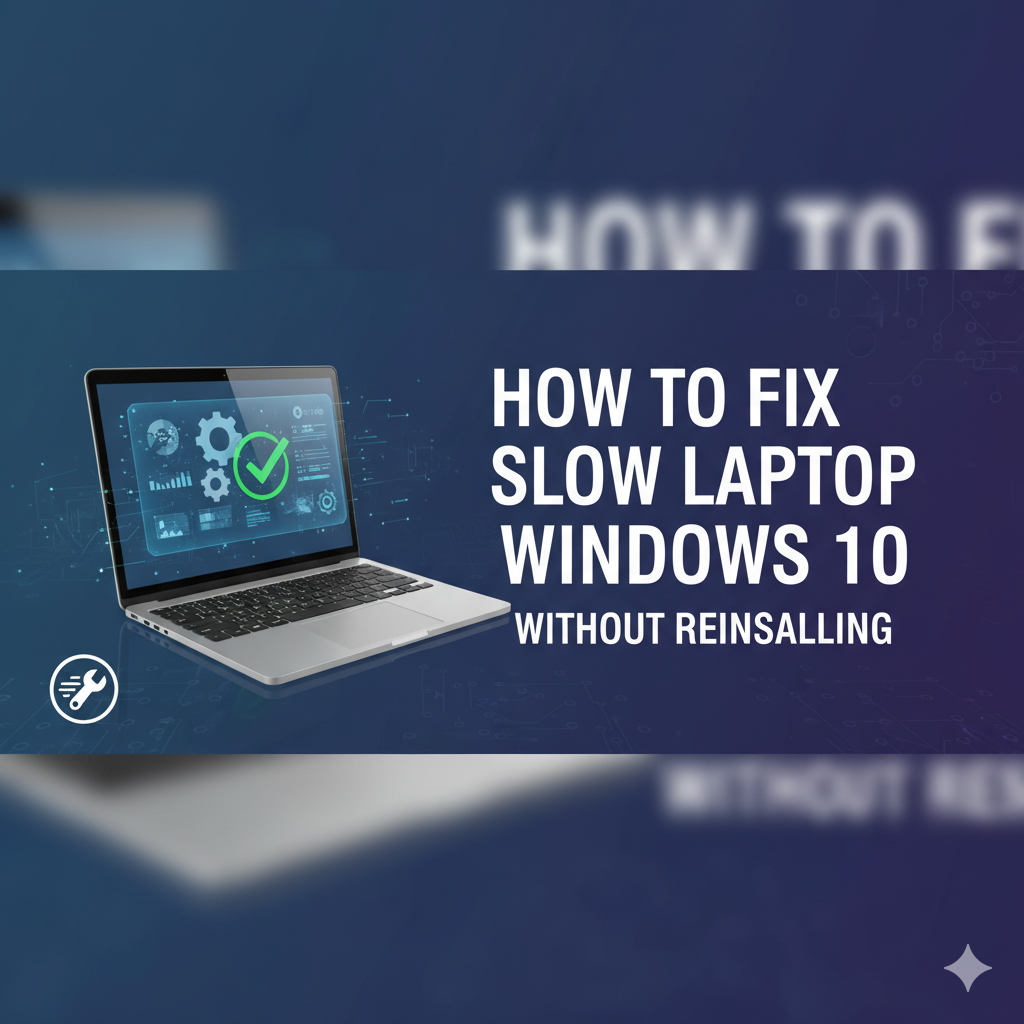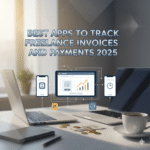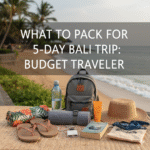How to fix slow laptop Windows 10 without reinstalling
If you’re searching for how to fix slow laptop Windows 10 without reinstalling, you’re in the right place. Reinstalling Windows is time-consuming and risks losing settings and apps; before you go nuclear, try targeted fixes that solve the most common slowdowns. Microsoft’s own troubleshooting list (updates, startup apps, storage) is a great starting point. Microsoft Support
This guide shows step-by-step actions you can take right now: stop wasteful startup programs, clean and repair disks, scan and repair system files, tweak performance settings, and consider hardware upgrades that don’t require a fresh OS install. These tactics are precisely the techniques people ask about when they search how to fix slow laptop Windows 10 without reinstalling. Microsoft Learn+1
Follow the checklist below and you’ll often get a laptop that feels years younger — without reinstalling Windows. I’ll explain what to change, why it helps, and include quick commands (SFC /scannow, CHKDSK) and safe settings you can revert if needed. Read on for a short troubleshooting flow and FAQ. Lifewire+1
Quick checklist (do these first)
-
Restart the laptop. (Simple but surprisingly effective.) Microsoft Support
-
Open Task Manager → Startup and disable apps you don’t need at boot. Microsoft Learn
-
Run a full anti-malware scan (Windows Defender or a trusted AV). Microsoft Q&A
-
Free up disk space (Disk Cleanup / Storage Sense) — keep at least 15% free on the system drive. Microsoft Support
Step-by-step fixes (safe, no reinstall)
1) Kill or disable heavy startup apps
Open Task Manager (Ctrl+Shift+Esc) → Startup tab → sort by Startup impact → disable unnecessary items (cloud sync tools, updaters, chat apps). This reduces boot time and background CPU/RAM use. Microsoft Learn
2) Clean up storage and temporary files
Use built-in Disk Cleanup or Settings → System → Storage → Storage Sense to remove temp files, previous Windows installs (if present), and large unused files. Low free space makes Windows swap more often and feels sluggish. Microsoft Support
3) Check disk health and repair errors (CHKDSK)
Open an elevated Command Prompt and run chkdsk C: /f /r (you’ll usually be prompted to schedule at next boot). CHKDSK finds and repairs file system errors that slow reads/writes. This is non-destructive for normal use but back up important files if the drive is failing. Microsoft Learn+1
4) Repair Windows system files (SFC & DISM)
Run these in an elevated Command Prompt:
-
sfc /scannow— repairs corrupted system files. -
If SFC reports issues it can’t fix, use:
DISM /Online /Cleanup-Image /RestoreHealththen rerun SFC.
These commands often fix mysterious slowness due to corrupt OS files. Lifewire
5) Reduce visual effects / optimize for performance
Control Panel → System → Advanced system settings → Performance Settings → Adjust for best performance (or uncheck costly effects). This reduces GPU and CPU overhead on low-end machines. knowledge.apogeedigital.com
6) Check SysMain (SuperFetch) and other services
SysMain (formerly SuperFetch) preloads frequently used apps but can cause high disk usage on some laptops — especially HDD machines. If you see sustained 100% disk usage in Task Manager from SysMain, try stopping it temporarily (Services → SysMain → Stop) to see if responsiveness improves. Microsoft documents what SysMain does; disable only for troubleshooting. Microsoft Learn+1
7) Update Windows and device drivers
Use Windows Update and your laptop manufacturer’s driver tools (or Device Manager) to get the latest drivers — graphics, storage, chipset — which can fix performance bugs. Always create a restore point before major driver updates. Microsoft Support
8) Scan for malware and PUPs
Malware or unwanted programs can consume CPU, disk, or network. Run full scans with Windows Defender (built-in) or Malwarebytes to catch threats that slow systems. Microsoft Q&A
9) Consider lightweight app alternatives
Large apps running in the background (Java-based tools, bloated chat clients, heavy browser extensions) can be swapped for lighter options or disabled until needed.
10) Hardware upgrades that don’t require reinstalling
-
Install an SSD if your laptop has an HDD — the single most noticeable upgrade for responsiveness and boot times. SSDs dramatically cut OS and app load times. HP+1
-
Add more RAM if your memory usage is frequently maxed out — this reduces paging to disk and smooths multitasking. Check Task Manager → Performance → Memory to see usage before upgrading. Dell
Both upgrades can usually be done without reinstalling Windows: clone the existing drive to the SSD (using cloning software) or add RAM and keep the OS intact.
Advanced troubleshooting (if still slow)
-
Perform a Clean Boot to narrow down third-party services/apps causing slowness (msconfig). Microsoft Learn
-
Check CPU temperature and thermal throttling — old thermal paste or clogged vents can slow CPUs.
-
Run a process-level profiler (Resource Monitor / Process Explorer) to find exact culprits.
FAQs
Q: Will an SSD fix my slow laptop?
A: If your laptop uses an HDD, switching to an SSD usually gives the biggest single-step improvement (faster boot, quicker app load, less waiting on disk I/O). If you already have an SSD, investigate CPU/RAM or software issues first. HP+1
Q: Is it safe to disable SysMain/SuperFetch?
A: It’s safe to stop for troubleshooting, but SysMain can help responsiveness on many systems. Disable only temporarily to test whether disk usage improves; if it helps long-term, you can leave it disabled. Microsoft Learn+1
Q: My Task Manager shows high disk usage but low CPU — what now?
A: High disk usage suggests heavy I/O (antivirus scans, Windows Update, indexing, or failing HDD). Run CHKDSK, check for antivirus activity, and consider migrating to an SSD. Microsoft Learn+1
Conclusion
If your top query is how to fix slow laptop Windows 10 without reinstalling, start with the simple checks (restart, disable startup programs, free disk space) and then run SFC/CHKDSK and a malware scan. For many users, these steps alone resolve the problem — and if not, an SSD or extra RAM often restores snappy performance without reinstalling Windows. Remember: how to fix slow laptop Windows 10 without reinstalling is mostly about targeted cleanup, repairing corrupted files, and removing resource hogs. Follow the ordered steps above and you’ll rarely need to reinstall. Ultimately, when you search how to fix slow laptop Windows 10 without reinstalling and apply these fixes carefully, you should see a clear speed improvement.