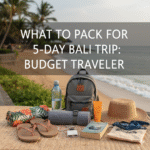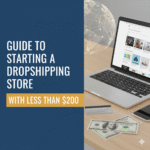Low cost ways to improve home wifi signal — 10 simple fixes that actually work
If your video calls keep dropping or your smart TV buffers during the big game, there are plenty of low cost ways to improve home wifi signal without buying an expensive mesh system. Small adjustments — moving a router, switching channels, or using a cheap extender — often give the biggest real-world boost.
This guide walks through practical, low cost ways to improve home wifi signal you can do in an afternoon: placement, software tweaks, inexpensive hardware, and DIY tricks that increase range and stability while keeping your budget intact. No tech degree required.
Read the quick checklist, follow the step-by-step tweaks, and pick one or two hardware upgrades (powerline adapter or $30–$80 extender) if needed. These are proven, affordable steps to get faster, more reliable coverage — the exact low cost ways to improve home wifi signal most people miss.
Quick checklist (do these first)
-
Move your router to a central, elevated, open spot (not inside a cabinet). NETGEAR+1
-
Keep it away from microwaves, cordless phones and other electronics. NETGEAR
-
Pick the least crowded channel for 2.4 GHz / 5 GHz using a Wi-Fi analyzer app. netspotapp.com+1
-
Update router firmware and reboot once in a while. WIRED
Why placement matters (and how to do it right)
Wi-Fi radios radiate best when the router is elevated and unobstructed. Place the router on a shelf or table about chest height, centered if possible, and oriented so antennas are perpendicular to the area you use most — vertical for single-story lateral coverage, angled/parallel if you need upstairs coverage. Avoid hiding the router inside cabinets or behind large metal objects (TVs, fridges). Practical placement alone often fixes the majority of weak-signal complaints. NETGEAR+1
Use a Wi-Fi analyzer (free or cheap)
A Wi-Fi analyzer on your phone or laptop shows nearby networks, signal strength, and which channels are crowded. Switch your router to a less congested channel (especially on 2.4 GHz) and re-check performance. Good iOS/Android options include NetSpot, WiFiman, and several open-source analyzers — many are free or under a few dollars. This software step is free and frequently yields big gains. netspotapp.com+1
Small config tweaks that cost nothing
-
Change channel width (narrower 20 MHz on 2.4 GHz reduces interference).
-
Turn on QoS for critical devices (prioritize work laptop or video calls).
-
Disable guest networks and unused SSIDs when troubleshooting.
-
Use WPA2/WPA3 security (prevents freeloaders stealing bandwidth).
These are router settings anyone can adjust via the admin page — no purchases required. WIRED
Cheap hardware upgrades that help
-
Powerline adapters — run network over home wiring to place an access point where Wi-Fi is weak. Cheaper than running Ethernet and often more reliable than a wireless extender in homes with good wiring. (Good low-cost option.) Reddit+1
-
Affordable extenders — $30–$80 extenders can fill a dead zone; put them halfway between router and the dead area for best results. Modern extenders with Wi-Fi 6 features perform surprisingly well for the price. Tom’s Guide
-
Antenna tweaks — if your router has removable antennas, swapping to a higher-gain antenna can help specific directions. Also orient antennas vertically/ horizontally depending on floors and layout. Reddit+1
Extender vs mesh vs wired: what to buy (budget view)
-
Cheapest reliable long-term: run Ethernet and add an access point. Best performance but requires cabling work. WIRED
-
Budget fast fix: powerline adapters or single extenders ($30–$80) — good for one or two trouble spots. signalboosters.com+1
-
Best but pricier: mesh systems give seamless coverage but typically cost $200+. Only worth it if you have a large home or many dead zones. NETGEAR+1
DIY & low-cost hacks
-
Put the router higher (on a bookshelf) and try slight reorientation of antennas. TP-Link
-
Use a cheap USB Wi-Fi adapter with an external antenna for a desktop that’s far from the router.
-
Reuse an old router as an access point by running Ethernet to it and disabling DHCP (this gives a second access point for little or no money).
When to consider replacing the router
If your router is older than 4–5 years and you’ve tried placement + settings + a low-cost extender, an affordable modern router (or Wi-Fi 6 extender) may deliver much better range and device handling. But always try the “cheap fixes” above first — they solve most problems. Tom’s Guide+1
FAQs
Q: Will upgrading my ISP plan help weak Wi-Fi?
A: No — faster ISP speed improves the connection coming into the house, but weak Wi-Fi is usually a local coverage or interference problem. Fix placement and interference first. WIRED
Q: Are powerline adapters reliable?
A: They work well on homes with decent wiring and are a low-cost alternative to running Ethernet — great for a smart TV or game console. Performance varies by electrical wiring quality. signalboosters.com
Q: Does 5 GHz always beat 2.4 GHz?
A: 5 GHz offers higher speeds but less range/penetration. Use 5 GHz for nearby devices (streaming, gaming) and 2.4 GHz for distant devices that need range. Analyzer apps help decide. netspotapp.com
Final checklist (do these in order)
-
Move and elevate the router (central spot). NETGEAR
-
Run a Wi-Fi analyzer and switch channels. netspotapp.com
-
Update firmware, change basic settings (QoS/security). WIRED
-
Try a powerline adapter or $30–$80 extender if a dead zone remains. signalboosters.com+1
Conclusion
If you want faster, more reliable wireless without breaking the bank, these low cost ways to improve home wifi signal are where to start. Try the free steps (placement, analyzer, settings) first, then one inexpensive hardware upgrade if you still have dead zones — that’s the smart path to low cost ways to improve home wifi signal that actually deliver real gains. Combine a few of these low cost ways to improve home wifi signal and you’ll likely notice much better coverage tonight.